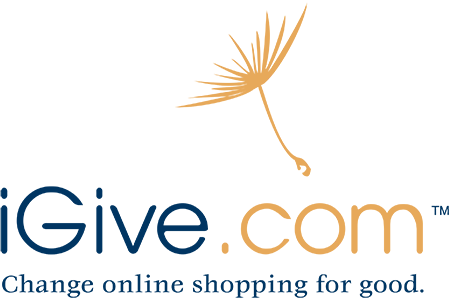iGive
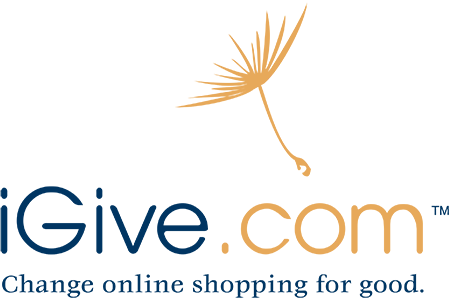
- Click on our store’s link directly from iGive.com or iGive.com/mobile (You must be logged in)
- Install the iGive Button and shop online as you normally would.
- Shop via the iGive App for iPhone, iPad or Android (visit the App Store and search “iGive” – free)
- Shop through links in the iGive member Newsletters
- For faster shopping, create your own list of favorite stores on your iGive member home page under My Stores.